Every word in the song “Lean On Me” by Bill Withers has been written into a grid with some distractors. Starting in the upper left corner, students complete the lyrics choosing one of the words available right next to the last word in any direction and using each square only once. To guide them through the process, the writing worksheet provides students with a few words in each line, including the first ones, which are also capitalised in the grid for easier reference. You may want to model and play the first two lines of the song so that the students can understand the procedure.
Students will be practising a number of skills as they make their choices. Sometimes they will have to make decisions concerning subject-verb agreement, sentence structure, word order, or selecting the right preposition. In other cases, they will need to focus on meaning to make the right choice, using context clues to figure out the meaning of a particular word with which they may not be familiar. Even rhyming words will prove helpful once they realise what the main rhyming scheme is as they write.
Before listening to the song and checking the lyrics, students are asked to write down and share what they think the last line of the song is, adding an extra purpose to the listening task.
UPDATE 22/5/16
Kim Henrie from Canada has sent her ideas on how to use this activity and a few changes she made. Kim colour-coded the verses and the key words in bold, provided an example for the first verse, and didn’t include the title to make it a mystery song. Please find below the files which Kim has been so kind to share. Thank you so much for such great ideas!
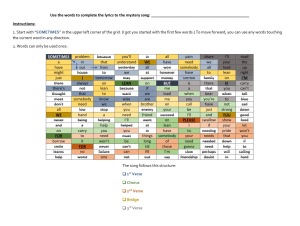
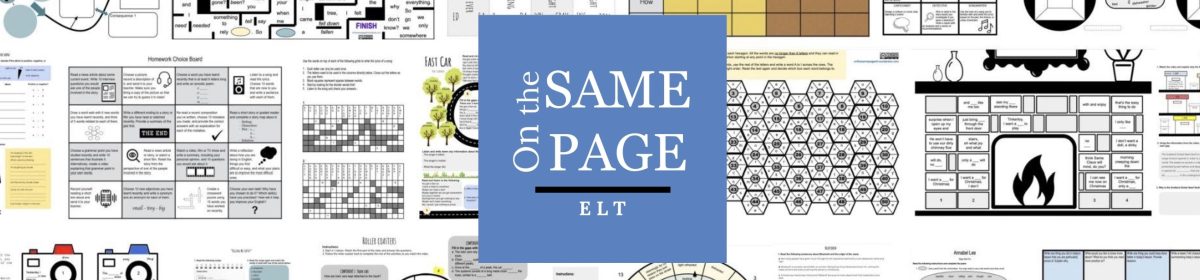




Never stop learning. I ve discovered a new song and learned new words. It’s been useful!
LikeLiked by 1 person
A fantastic song and a positive message to boot.
LikeLiked by 1 person
Hi Miguel,
Just to let you know that we’ve shortlisted this blog post for this month’s TeachingEnglish blog award and I’ll be putting up a post about it on today’s TeachingEnglish Facebook page http://www.facebook.com/TeachingEnglish.BritishCouncil, if you’d like to check there for likes and comments.
Best,
Ann
LikeLiked by 1 person
That’s fantastic, Ann. Thank you so much!
LikeLike
Incredibke !
Thanks to much !
Elba
LikeLiked by 1 person
Really it’s effective and helpful while learning english.
LikeLike
Hi, I liked your idea very much, and I transformed it in a GSheet I can use to semiauthomatically create material for class like this in few steps. I’d like to share this and many other text-processing based ideas. I’d like them to be worked as didactic software, and I’m looking for any interested person. I’m not a programmer, of course, I know a GSheet can’t even approach a proper software. Nevertheless, I make them just to try to show the ideas I have. In this case, this was your’s, and now I hope to make you glad by sharing it with you and the community. The example text is in Italian (this is the language I teach…), but any average Excel user will understand how it works. I’d be glad to explain and provide permissions to copy or edit. https://docs.google.com/spreadsheets/d/1pzg4xFJm4ntaW-Z4ToH5xPQaz4tzr-hdX56_o2MuMe8/edit?usp=sharing
Thank you in advance!
Davide Martini
Italian Teacher and researcher
LikeLiked by 1 person
Wow. This is fantastic! Thanks so much for sharing, Davide.
Miguel
LikeLiked by 1 person
Thank you for aknowledging! Won’t you know about someone or something to turn ideas like this in actual software, will you? 🙂
LikeLike
I’m afraid I don’t! Sorry!
LikeLike
I love this idea David of having a standard template and would love to hear more of your ideas with using songs in the classroom!
LikeLiked by 1 person
Hi Lisa! I don’t have a template, I’m afraid. It’s not difficult to design but may take some time. Just type in a short text (one word next to each other in any direction) and then fill in the remaining squares with distractors. If you want to make it a little bit more challenging, I’d check the words the students need to choose from and include common mistakes such as wrong collocations, for instance. I like writing this in pencil first until I’m more or less happy with the result.
I hope this helps! 🙂
LikeLike
That is so helpful, thank you!
LikeLiked by 1 person